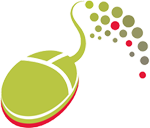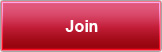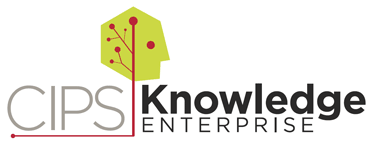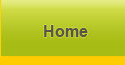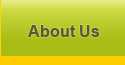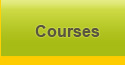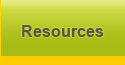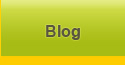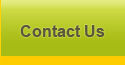Video Tutorials
| Navigating your online certificate program classroom | Uploading a video exercise to your online classroom |
FAQs
- How do I join the Knowledge Enterprise?
- How do I enroll/register for a course?
- What payment methods can I use to register for a course?
- How do I receive a receipt for my purchase?
- I am registering for a course that requires me to verify my student status, how do I do this?
- Once I am enrolled in a course, how do I get started?
- How do I access the reading materials and resources within the classroom?
- My course requires me to upload an assignment or exercise, how do I submit my completed assignment or exercise to the classroom?
- My course requires me to upload a video exercise, how do I upload the video to the online classroom?
- Are notifications sent when my gradebook is updated?
- How do I take a CE post-test?
- I completed my course, what do I need to do to receive CE credit?
- How do I access my Certificate of Achievement?
- How do I access a course I have already registered for?
- What if I forget my password?
- What if I forget my username?
- How do I contact customer service?
- I am having technical difficulties within the classroom, who can I contact for assistance?
- I am not a pharmacist. Can I register for a course?
- Who accredits the CE lessons?
- Am I able to change my personal information online?
- Are there instructors I can interact with?
- Can I take more than one course at a time?
- How long do I have to complete my coursework?
- What technologies will I be using?
- Are there group registration options available?
- Are there customizable training options available?
- What is the refund policy for the CIPS Knowledge Enterprise?
How do I join the Knowledge Enterprise?
To join in the Knowledge Enterprise, click the 'Join' button in the upper right-hand corner of the screen. From this screen, you may register by completing the application. Upon completion of your registration, you will receive a confirmation email with your account information. Please keep this email for future reference. ↑
How do I enroll/register for a course?
To enroll in a course, you must first log into the portal. To log in, click the 'Login' button in the upper right-hand side of the screen. If you already have an account, you may enter your username and password on this screen. If you do not have an account, click the 'Join' link on this page to create a username and password.
Once you are logged into the portal, click on 'Courses'. Choose the desired course and click 'Add to Cart'. You may view your shopping cart and complete your registration by clicking on the 'My Cart' link in the upper right-hand corner of the screen. Once payment has been completed, you will be enrolled in the selected course.
Note: If you received a special invitation to participate in a particular course, please follow the steps outlined in your instructions. ↑
What payment methods can I use to register for a course?
The CIPS Knowledge Enterprise Portal allows for secure financial transactions directly from the course registration page. Payments must be submitted via credit card at the time of enrollment. Visa, MasterCard, American Express and Discover are all accepted. ↑
How do I receive a receipt for my purchase?
An email confirmation of enrollment and payment receipt will be sent to the email address used at the time of registration. ↑
I am registering for a course that requires me to verify my student status, how do I do this?
Some courses may require learners to verify their full-time student status to receive the discounted rate. You can verify your student status with a scanned copy of your most recent photo student identification card. You can email a scanned copy to [email protected]. You must also verify your student status via email to [email protected]. ↑
Once I am enrolled in a course, how do I get started?
Once you have enrolled in a course, you may access the course from the 'My Account' link in the upper right-hand corner. Note, you must be logged into the portal in order to access your account information. From 'My Account', select 'Courses', and click on the appropriate course. Please view the ‘Introduction’ video and read through all course materials prior to beginning the course.
Courses are available anytime and anywhere. ↑
How do I access reading materials and resources within the classroom?
You can access reading materials and resources within the online classroom by launching the specific chapter. Once you have entered the chapter, there will be a ‘Resources’ box on the right-hand side of the screen. Open the 'Resources' box to access all reading materials and resources as well as any tools or supplemental materials. ↑
My course requires me to upload an assignment or exercise, how do I submit my completed assignment or exercise to the classroom?
You may upload your completed assignments and exercises within the online classroom. Once you log into your online classroom, launch the specific chapter and click on the ‘Exercise Upload’ box on the right. This will take you to our ‘Gradebook’. Select the specific assignment or exercise from the list. On the following screen, click ‘Submit’. You will then be able to browse for your file and upload your assignment/exercise to the classroom.
You may also access your ‘Gradebook’ by clicking on ‘My Gradebook’ in the menu bar.
If you have any difficulty, email [email protected]. ↑
My course requires me to upload a video exercise, how do I upload the video to the online classroom?
Your video exercise is uploaded to the Acclaim website through your classroom. A short instructional video will help you through the process of uploading your video exercise from recording to the final upload. ↑
Are notifications sent when my gradebook is updated?
As part of the CIPS Knowledge Enterprise, learners have the option to be notified via email, when a grade has been submitted to their gradebook. To set-up email notifications, follow the steps below.
- Access your online classroom by logging into the portal at www.pharmacists4knowledge.org. Click on ‘My Account’ then ‘Courses’. Select ‘Enter Course’.
- Once you are logged into the online classroom, hover over ‘My Settings’ then click ‘Notifications’.
- Check the box that says ‘Grades’ then the ‘Update’ button.
How do I take a CE post-test?
Each ACPE accredited course will contain a post-test within the classroom. Note, some courses may have multiple post-tests which need to be completed. ↑
The Post-test(s) may be accessed from the classroom homepage. Learners have up to three attempts to successfully complete each post-test. Make sure you are ready to take this post-test before clicking the "take this exam" link. The system will not let you perform any other activity in the course once you begin the test. The course only records the score from your most recent test submission. Taking the test a second time will over-write your previous score.
Additional instructions regarding the post-test will be available in the ‘Introduction’ to each course. ↑
I completed my course, what do I need to do to receive CE credit?
In order to receive CE credit you must complete the Activity Evaluation. Instructions on where to access the Activity Evaluation link are located in the Introduction for each course. Within the Activity Evaluation, you will be required to enter your NABP number and date of birth. The format for your date of birth is MonthMonthDayDay (MMDD). For instance, if your date of birth is February 7th, you would enter 0207. ↑
How do I access my Certificate of Achievement?
Once you have successfully completed your program, you may print your Certificate of Achievement. To print your Certificate of Achievement, log into the Knowledge Enterprise Portal, click on 'My Account' in the upper right-hand corner then click the 'Courses' tab. You will see a list of all the courses you are currently registered for. Programs which have been completed successfully will have a 'Certificate' link in the 'Action' column. Click on this link to download the certificate.
Continuing Education (CE) Statements of Credit will be uploaded into the ACPE CPE Monitor; statements will not be mailed to you. Statements of credit will be available within 60 days of completion of the activity evaluation. Please visit www.nabp.net to learn more about the CPE Monitor and to register for your NABP Profile ID Number. ↑
How do I access a course I have already registered for?
To access a course you previously registered for, log into the Portal using the 'Login' button in the upper right-hand side of the screen. Once you are logged in, click on 'My Account' located under your name in the upper right-hand corner. Select the second tab, 'Courses'. This page will give you access to all your previous and current courses.
If you are currently logged into a course and would like to switch to another course for which you are registered, you may click 'My Settings' in the top menu then select 'Switch Courses'. From this screen, you will be able to switch to any course you have registered for. ↑
What if I forget my password?
If you forgot your password, click on the ‘Forgot Password’ link on the ‘Login’ page. You may also contact Connect For Education at [email protected] to reset your password. ↑
What if I forget my username?
The confirmation email sent to you when you registered for the portal contains your username. Please consult this email to confirm your username. If you do not have a copy of this email, or if you are having technical difficulties, contact Connect For Education at [email protected]. ↑
How do I contact customer service?
For technical support, please contact Connect for Education at [email protected] or 703-880-1180 x200.
For all other questions, please contact the Center for Innovative Pharmacy Solutions at [email protected] or 410-706-3381. ↑
I am having technical difficulties within the classroom, who can I contact for assistance?
For technical support, please contact Connect for Education at [email protected] or 703-880-1180 x200. ↑
I am not a pharmacist. Can I register for a course?
Yes, you may register for available courses on the 'Courses’ page. Some course discounts or scholarships may have specific qualification criteria. Please read through the course descriptions and any materials you may have received to view the registration criteria. Contact [email protected] with any questions. ↑
Who accredits the CE Courses?
The CE courses are accredited by the Accreditation Council for Pharmacy Education (ACPE). ↑
Am I able to change my personal information online?
You are able to change your contact email address from your personal account. Hover over 'My Settings' and then click on 'Change Email'. Enter the new email address you would like to be linked to your account and select Register. ↑
Are there instructors I can interact within?
The instructor for each course is posted on the homepage under 'Instructor Information'. You may contact the instructor using any of the following methods:
Email: [email protected]
Phone: 410-706-3381
Clicking 'Community' in the top menu bar and selecting 'Email Instructor'
Additionally, some courses will provide an opportunity to take part in a 'Discussion Forum' with the instructor and other learners within the course. To access the 'Discussion Forum', log into the course and enter one of the chapters. Once you have entered a chapter, the ‘Discussion Forum’ box will be on the right. ↑
Can I take more than one course at a time?
Yes, you are able to enroll and participate in as many classes as you would like. ↑
How long do I have to complete my coursework?
Unless otherwise noted, learners have 90 days from their initial course registration date to complete the course. Any exceptions will be noted in the course materials. ↑
What technologies will I be using?
Please visit the Connect for Education website at /cips/pages/support for information about system requirements and technologies.
When you enter the online classroom, you can also click on ‘Getting Started’ under ‘Important Information’. This page will check to see if the necessary software is installed on your computer. If you do not have the necessary software, this page will provide information on how to install the free software.
Courses may require learners to access and upload course materials using Microsoft Word, PDF, Excel and PowerPoint documents. Additionally, learners may be required to record a video and upload the file. This software and hardware are not provided by the Knowledge Enterprise. ↑
Are there group registration options available?
Group registration options are available. Please contact [email protected] for more information. ↑
Are there customizable training options available?
Custom training options are available. Please contact [email protected] for more information. ↑
What is the refund policy for the CIPS Knowledge Enterprise?
The refund policy for each course can be found within the course materials. Unless otherwise noted within the course information, the refund policy is:
- A refund, less a $15 administration fee, will be processed if cancellations are made within 15 days. Other restrictions may apply.
- Refund requests must be submitted in writing to [email protected].
- Refunds are not available in the following circumstances:
- A learner has logged into a course, series, or certificate program;
- Has launched course materials;
- Course materials have been shipped; or
- Request is made after 15 days of the ordering date.
- Course registrations are non-transferrable. ↑